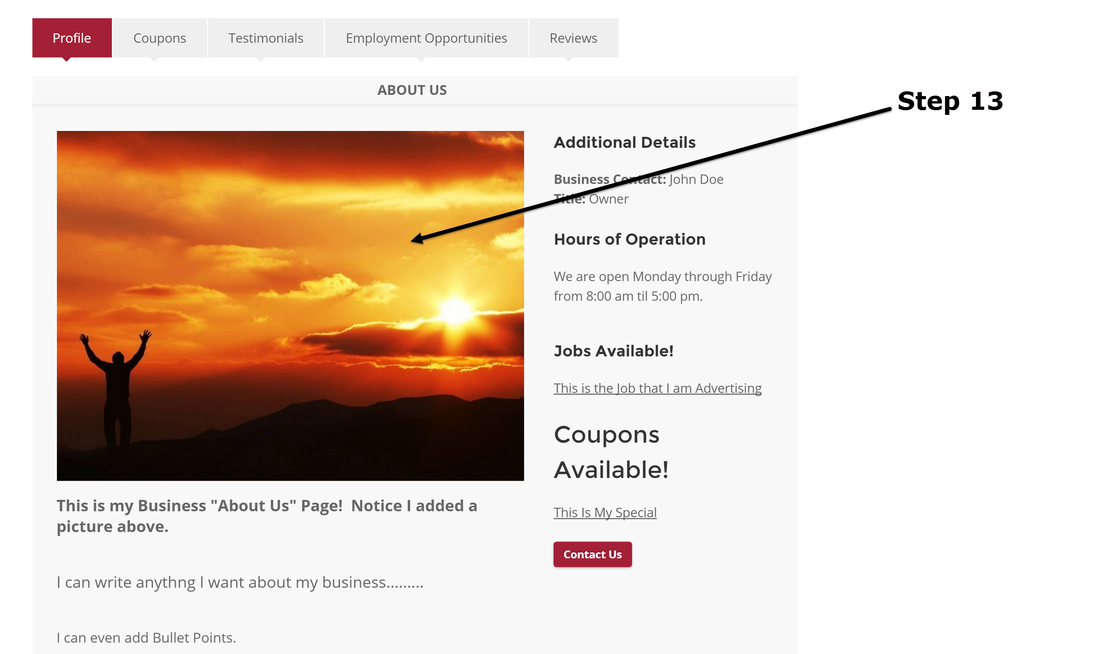Add Pictures to your "About Us" Page
IMPORTANT! If you plan on adding pictures to your listing, please make sure that the pictures belong to you. We DO NOT allow or want to promote pictures that are the property of someone other than yourself. We also want you to use discretion when you post a picture to your listing. Any picture that has inappropriate material that is not consistent with christian ethics is not allowed.
Step 1 - Login to Your Account
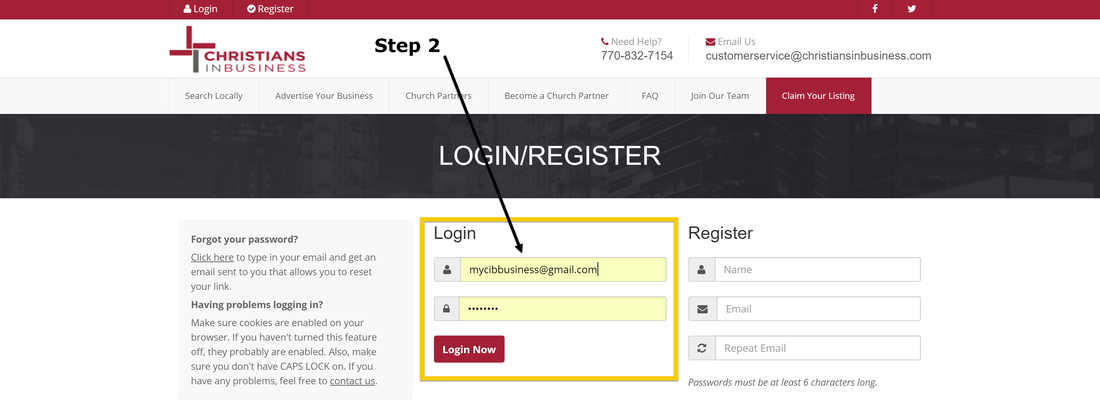
Step 2 - Click on "Edit Your Listing"
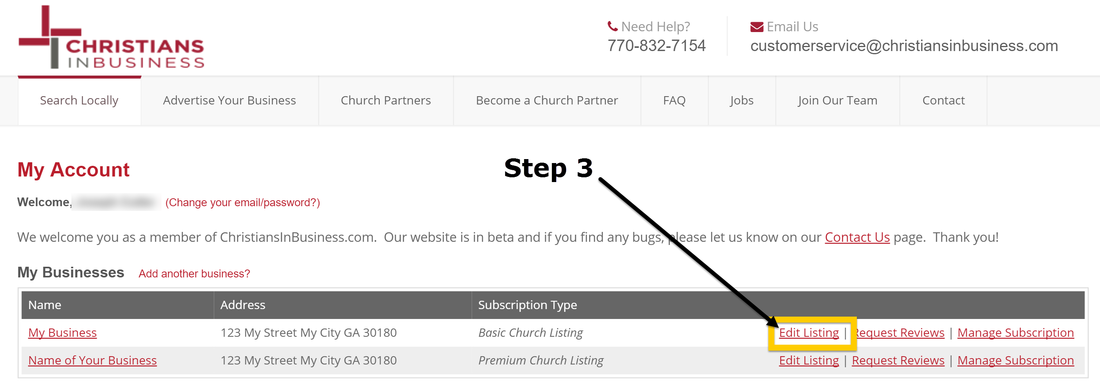
Step 3 - Click on "Edit About Information"
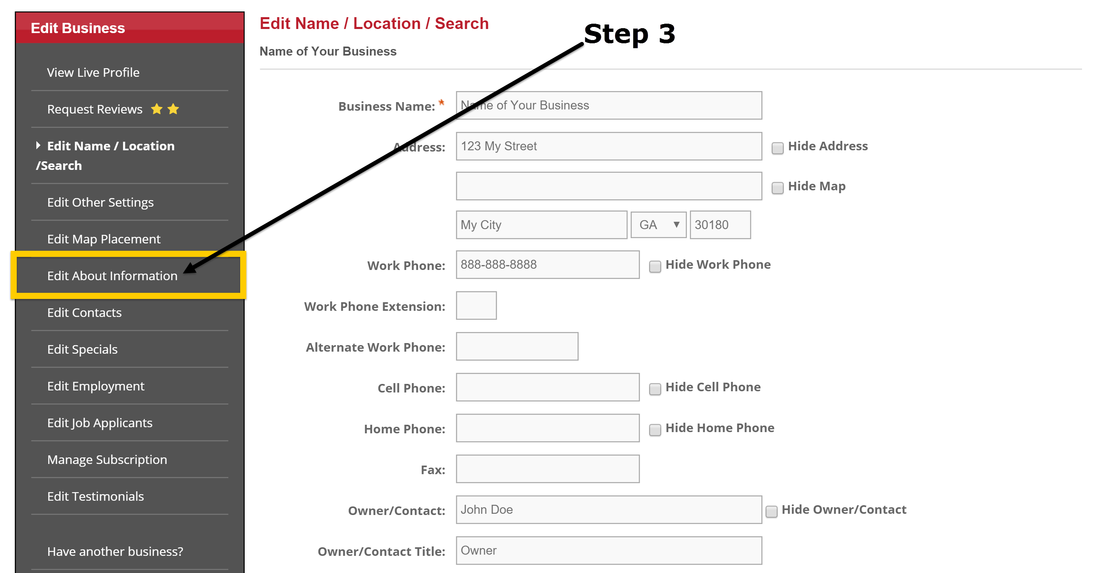
Step 4 - Place Cursor where you want Picture then click on Picture Icon
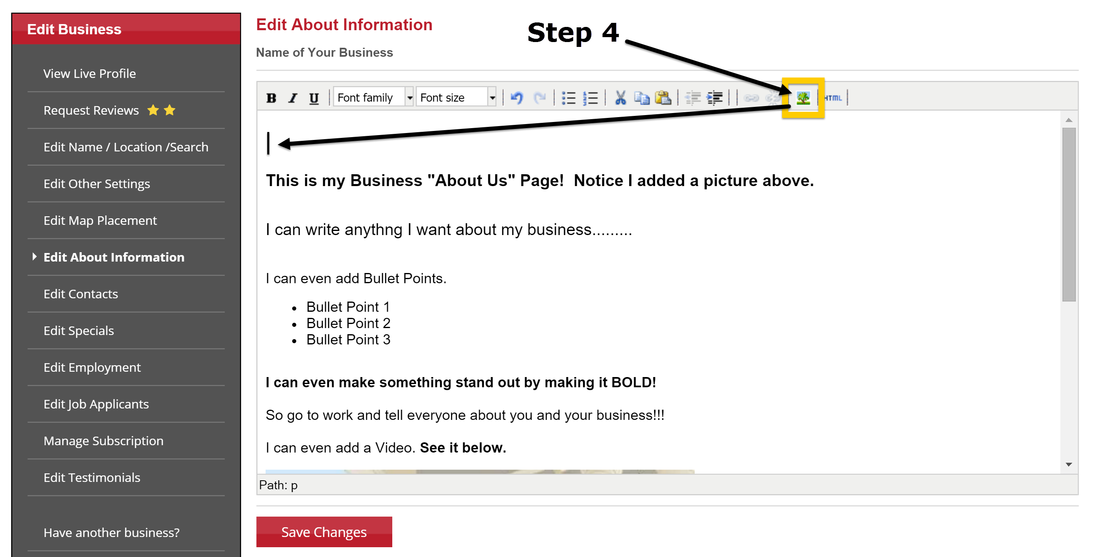
If the picture that you want to use is online, you can copy and paste it into your listing. For example, if the picture is on your website you can just copy it from your website and paste it into your listing. It will be pasted wherever you have your cursor. However, what if the picture that you want to use is on your computer hard drive? Can you just copy it from your computer and paste it into your listing? No, if you want to use a picture that is stored on your computer you will need to take a few more steps. Let me show you what to do.
Step 5 - Go to Photobucket and Sign Up for a Free Account
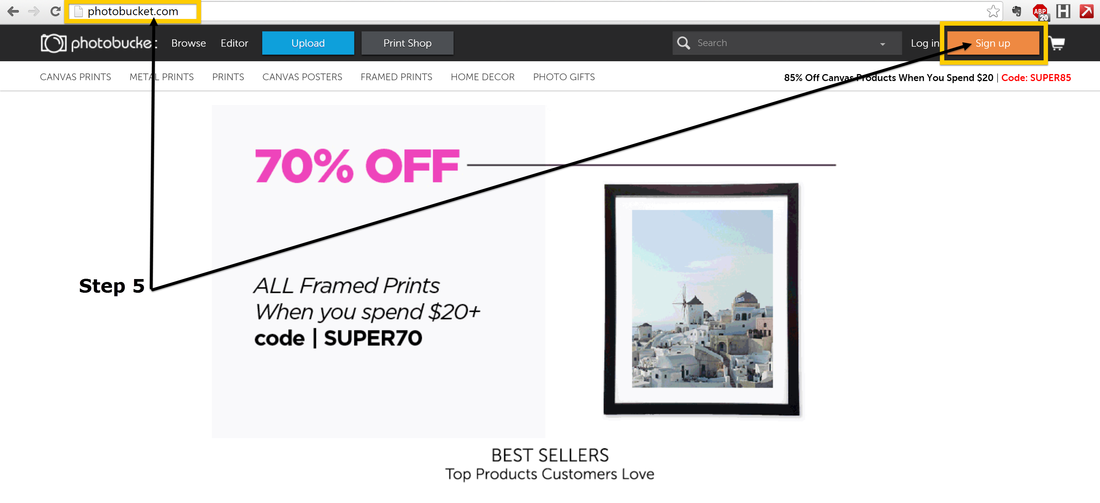
Step 6 - Login to your Photobucket Account then Click on "Upload"
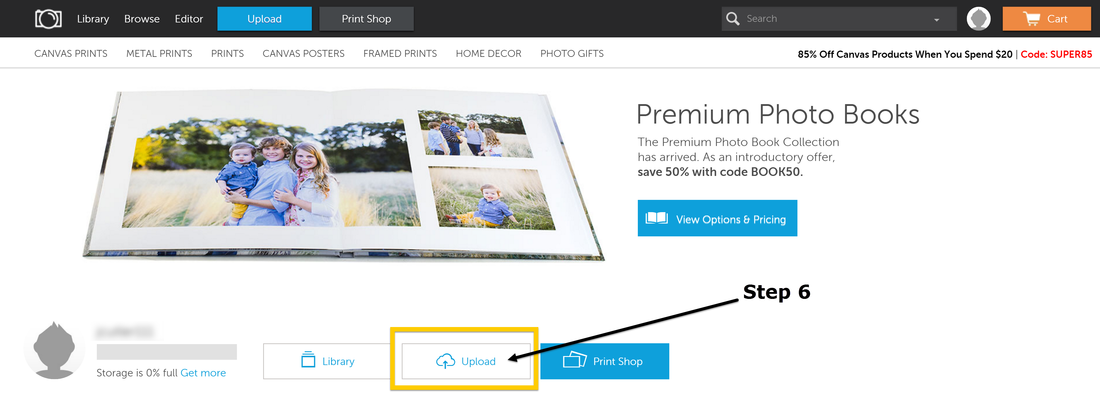
Step 7 - Choose the Picture from your Computer that you want to Upload
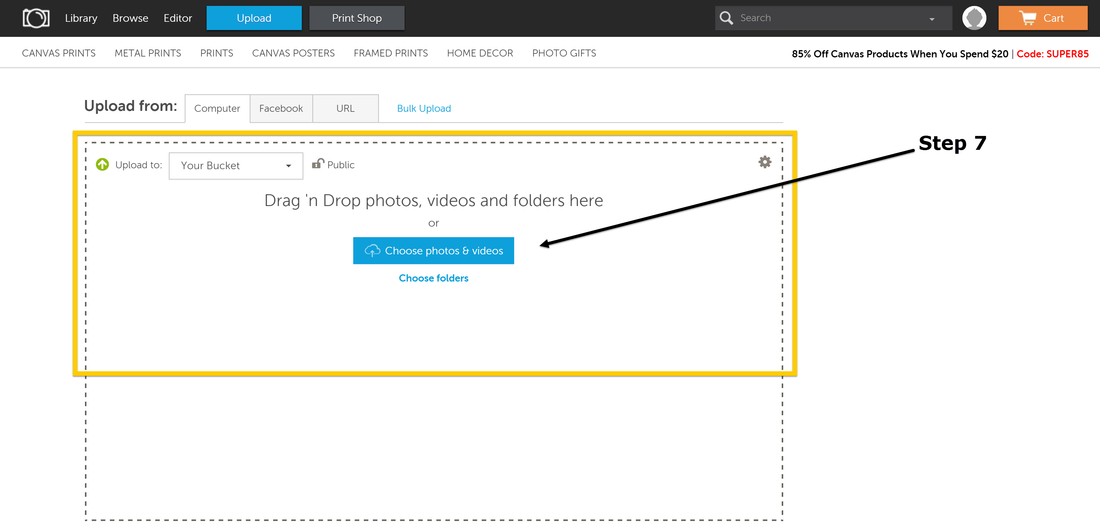
Step 8 - Click on the Picture that you Uploaded
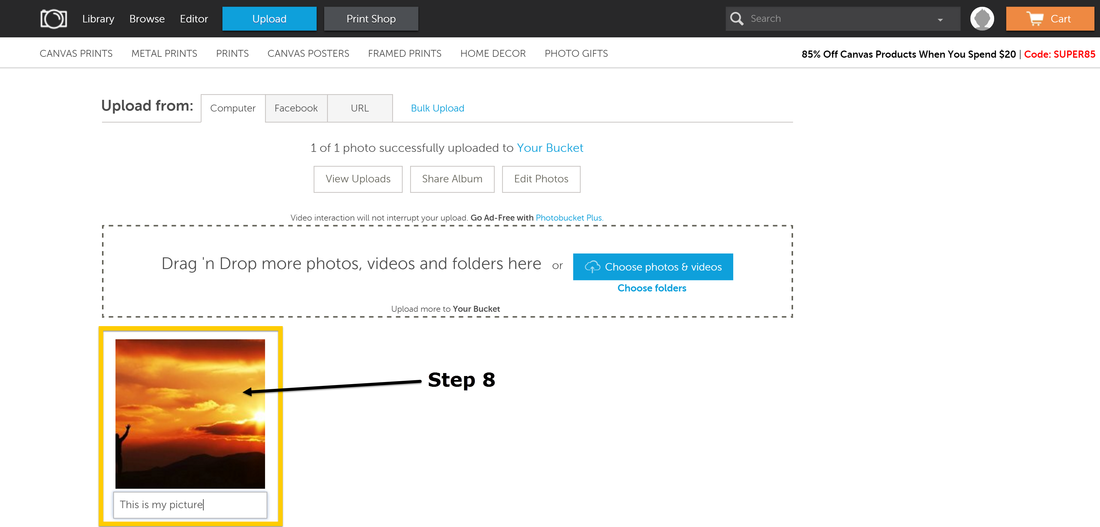
Step 9 - Click on "Direct" to Copy the Link of the Picture
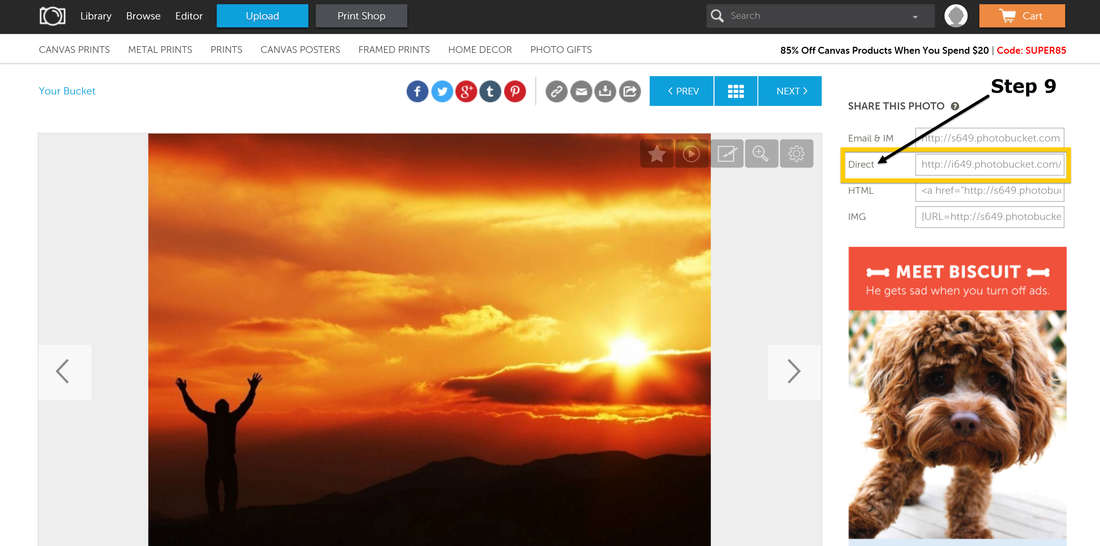
Step 10 - Now go back to "Edit About Information" to Place your Picture
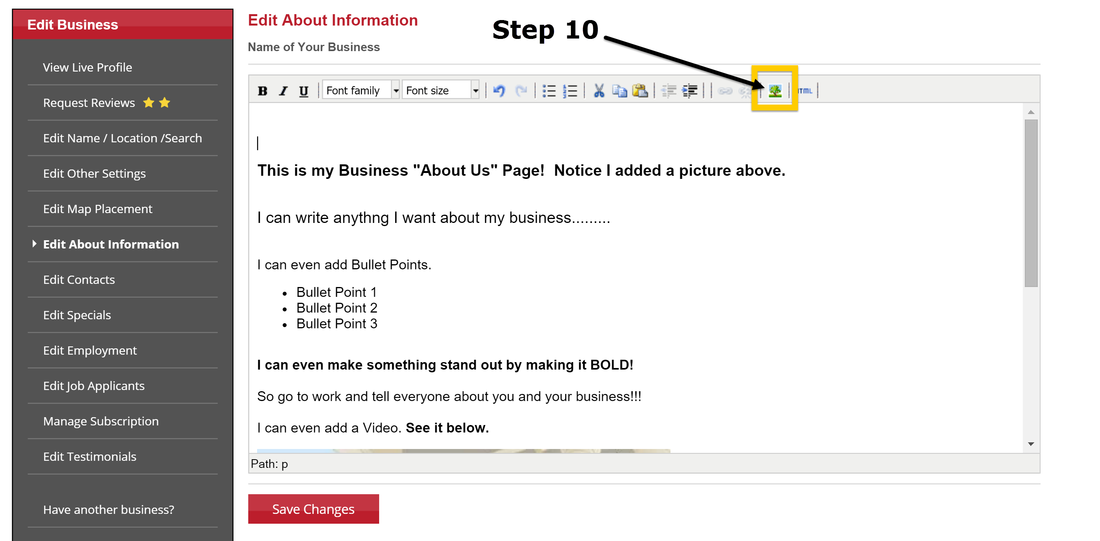
Step 11 - Paste the URL of your Picture from Photobucket into "Image URL"
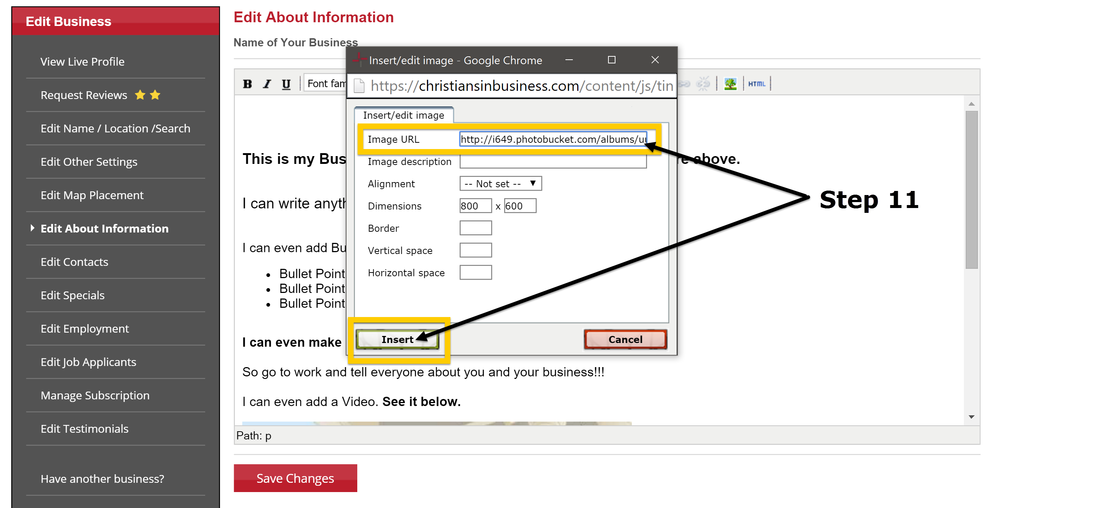
Step 12 - Click on "View Live Profile" to see your picture in your Listing
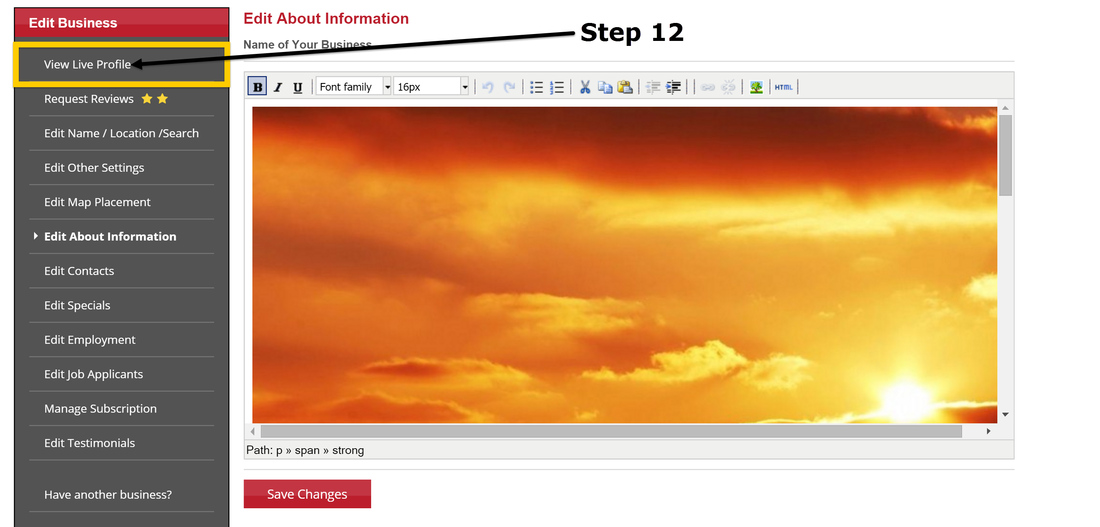
Step 13 - Congratulations! You now can see the Picture in your Listing.